Tech Matters: An introduction to Bard, Google’s AI chat service
- Google’s Bard website is shown in Glenside, Pa., on Monday, March 27, 2023. The recently rolled-out bot dubbed Bard is the internet search giant’s answer to the ChatGPT tool that Microsoft has been melding into its Bing search engine and other software.
- Leslie Meredith
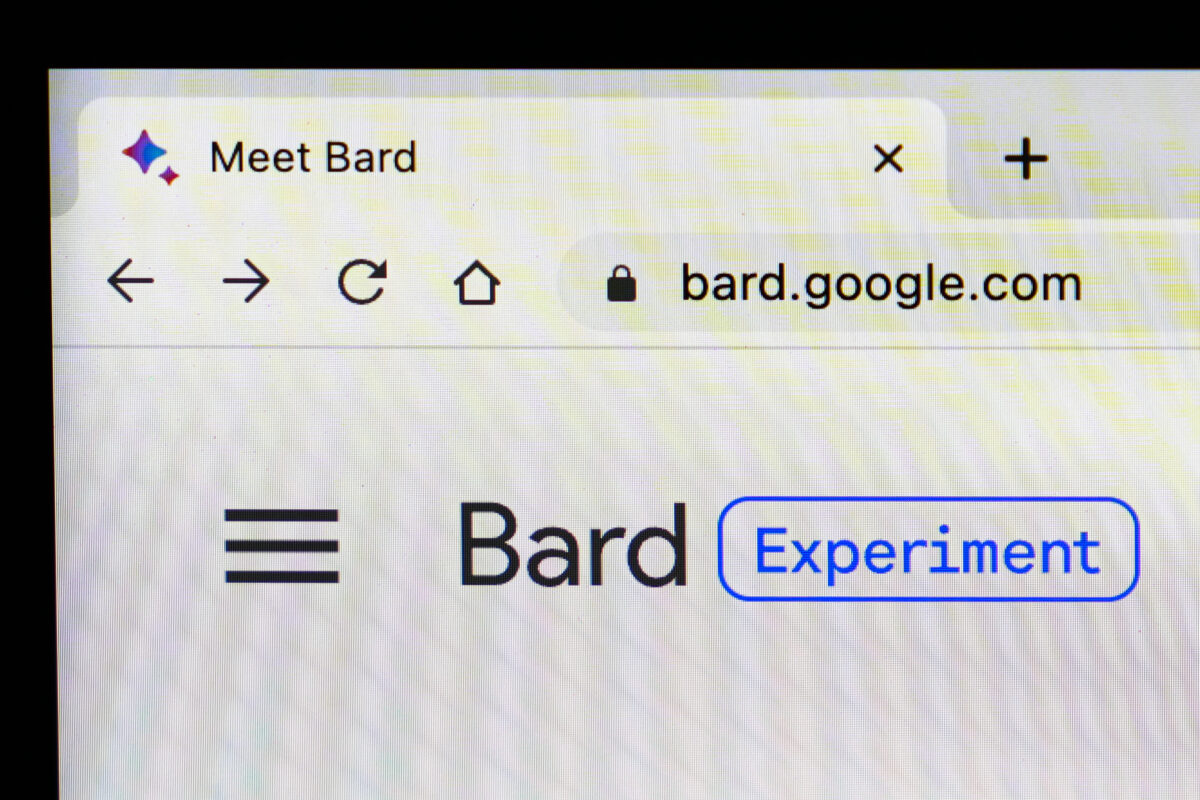
Matt Rourke, Associated Press
Google's Bard website is shown in Glenside, Pa., on Monday, March 27, 2023. The recently rolled-out bot dubbed Bard is the internet search giant's answer to the ChatGPT tool that Microsoft has been melding into its Bing search engine and other software.
OpenAI’s Chat GPT is making so much noise in the media that you may have missed Google’s launch of Bard, the company’s direct competitor to Chat GPT. Google opened its waiting list for Bard on March 21 to users in the U.S. and U.K., and it takes just a few days to get access. At this point when AI services are sweeping the market, it’s a good idea to familiarize yourself with the major players. This technology will not go away — some say it will become a business tool as widely used as the calculator — so learning how to use these new tools is a must in today’s world.
Google has taken a very conservative approach with its new service by including disclaimers at every turn, which is likely in response to all of the backlash Chat GPT has received around inaccurate and sometimes inflammatory responses. In its terms of service and responses, you will be reminded that “Bard is an experimental technology and may sometimes give inaccurate or inappropriate information that doesn’t represent Google’s views.” Google says users should not rely on Bard’s responses as medical, legal, financial or other professional advice.
The company has also provided privacy measures for users. By default, Bard saves your conversations to your Google account and uses this data for product improvement for up to 18 months. However, you can pause saving your Bard activity. You can review your prompts or delete your Bard conversations from your account at myactivity.google.com/product/bard. While this activity won’t be saved to your account, it will be visible to Google for up to 48 hours and used for product feedback.
The biggest difference between Bard and Chat GPT is that Bard accesses the internet while Chat GPT was trained on information that ended in September 2021. So you can’t ask Chat GPT about Bard because it was introduced post-2021.
To get started with Bard, you must join the waiting list at https://bard.google.com. Make sure you are signed in to Google with a personal account, not your work account. Click the button to join the wait list and check your Google email account for your invitation after a few days have passed. Once you receive your invitation, you’ll first acknowledge Google’s terms of service and then you’ll go right into the Bard website where you can start a conversation.

Photo supplied
Leslie Meredith
You can use Bard like you would use Google Search, but you’d be missing out on its capabilities. Bard doesn’t just present a list of results to a question but it can synthesize information from across the internet and give you a unique response. Yes, it can answer fact-based questions but it can also generate ideas for social media posts, presentations and stories.
It all starts with a prompt. The better your prompt, the better the result. Who better to ask than Bard itself? So I asked Bard what I should provide in a prompt to get the best results. It gave me three tips: First, be clear and concise; second, use keywords and phrases that are relevant to your topic; and third, provide examples of what you are looking for. It went on to ask me to be patient because it’s under development, but it would do its best. While this is good advice, there’s more that you can do to get better results.
Start your prompt by giving Bard a role to play. If you want a technical response, tell it to act as an engineer or programmer. If you want a creative response, tell it to act as a fiction writer or artist. If it’s just the facts you want, tell it to write as a reporter. You can also add the tone of voice you’d like such as casual or formal.
When you’re using Bard to help with something specific like a company product, provide background information. This could include text from the company’s annual report, catalog or website. Copy and paste into the prompt box. Press enter and Bard will typically take just a second or two to start writing its response.
My next tip is to remember that the first response is just that — you always have the opportunity to refine the response by giving further instructions or by asking more questions. But first, click on “View other drafts” to see two alternative responses. You can also have it generate a new response by clicking the circular arrow box under its response. When you are satisfied with the result, click the three dots and it will be copied to your clipboard to paste elsewhere.
Leslie Meredith has been writing about technology for more than a decade. As a mom of four, value, usefulness, and online safety take priority. Have a question? Email Leslie at asklesliemeredith@gmail.com.





